# 一、初识Graphviz
# 1.1 简介
GraphViz是一个开源的图像可视化的软件,是贝尔实验室开发的一个开源的工具包,它使用一个特定的DSL(领域特定语言):dot作为脚本语言,然后使用布局引擎来解析此脚本,并完成自动布局。graphviz提供丰富的导出格式,如常用的图片格式,SVG,
# 1.2 环境搭建
结合sublime Text插件实时编译预览
使用
shift+command+p,输入搜索选中Package Control: Install Package,然后输入GraphViz,然后安装GraphVizPreview即可,安装完成后,只要全选中代码,然后按shift+command+g就可以预览了。
- 其实也可以直接用
brew安装GraphViz,但是每次要敲命令行,太麻烦了
mac下执行
brew install graphviz
终端编译代码
dot test.dot -T png -o test.png
# 二、使用
Graphviz支持两类图:无向图(graph,用“- -”表示节点之间)和 有向图(digraph,用“->” 表示节点之间)。graphviz包含3中元素,图,顶点和边。每个元素都可以具有各自的属性,用来定义字体,样式,颜色,形状等
GraphViz中包含多种布局
dot默认布局,用于有向图neato基于spring-model算法(force-based)twopo径向布局circo圆形布局fdp用于无向图
# 2.1 第一个graphviz图
语法介绍 http://graphs.grevian.org/reference
digraph abc{
a;
b;
c;
d;
a -> b;
b -> d;
c -> d;
}
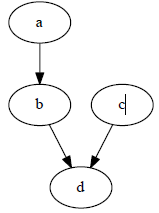
定义顶点和边的样式
digraph abc{
node [shape="record"];
edge [style="dashed"];
a;
b;
c;
d;
a -> b;
b -> d;
c -> d;
}
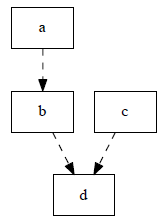
进一步修改顶点和边样式,将顶点
a的颜色改为淡绿色,并将c到d的边改为红色
digraph abc{
node [shape="record"];
edge [style="dashed"];
a [style="filled", color="black", fillcolor="chartreuse"];
b;
c;
d;
a -> b;
b -> d;
c -> d [color="red"];
}
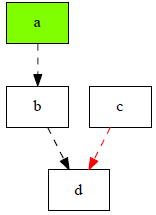
其他例子
digraph demo{
label="儿茶酚胺合成代谢路径";
酪氨酸 -> L多巴 -> 多巴胺 -> 去甲肾上腺素 -> 肾上腺素;
下丘脑 -> 多巴胺;
交感神经元 -> 去甲肾上腺素;
肾上腺髓质 -> 去甲肾上腺素,肾上腺素;
酪氨酸 [label="酪氨酸",color=green];
多巴胺 [label="多巴胺", color=red];
肾上腺素 [label="肾上腺素", color=red];
下丘脑 [shape=box];
交感神经元 [shape=box];
肾上腺髓质 [shape=box];
}
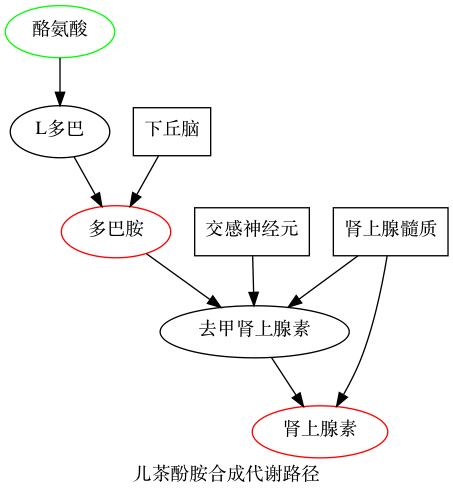
# 2.2 带标签
digraph {
player[label = "player", color = Blue, fontcolor = Red, fontsize = 24, shape = box];
game[label = "game", color = Red, fontcolor = Blue, fontsize = 24, shape = ellipse];
player -> game[label = "play"]
}
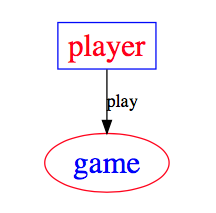
# 2.3 子视图
digraph {
label = visitNet
rankdir = LR
node[color = Red, fontsize = 24, shape = box]
edge[color = Blue, style = "dashed"]
user[style = "filled", color = "yellow", fillcolor = "chartreuse"]
subgraph cluster_cd{
label = "server and browser"
bgcolor = green;
browser -> server
}
user -> computer;
computer -> browser;
}

# 2.4 结构视图
digraph {
node[shape = record];
struct1[label = "<f0> left|<f1> mid\ dle|<f2> right"];
struct2[label = "<f0> one|<f1> two"];
struct3[label = "hello\nworld | {b|{c|<here> d|e}|f}|g|h"];
struct1:f1 -> struct2:f0;
struct1:f2 -> struct3:here;
}
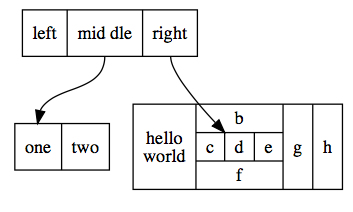
# 2.5 树形结构
digraph tree {
fontname = "PingFang-SC-Light"
fontsize = 24
node[shape = "plaintext"]
1 -> 2;
1 -> 3;
2 -> 4;
2 -> 5;
3 -> 6;
3 -> 7;
4 -> 8;
4 -> 9;
5 -> 10;
5 -> 11;
6 -> 12;
6 -> 13;
7 -> 14;
7 -> 15;
}
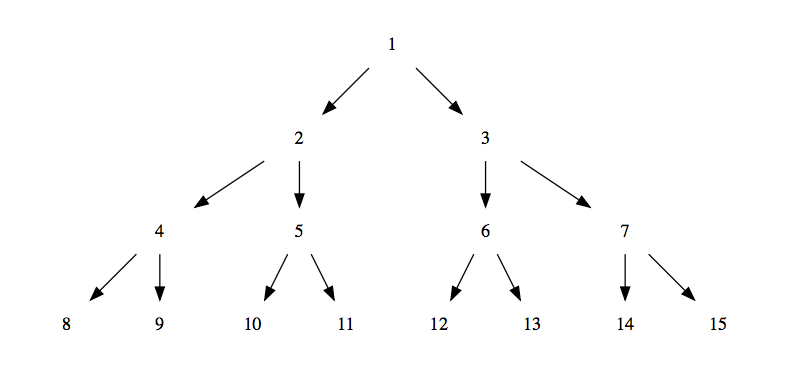
# 2.6 时序图
digraph time {
rankdir = "LR";
node[shape = "point", width = 0, height = 0];
edge[arrowhead = "none", style = "dashed"];
{
rank = "same"
edge[style = "solided"];
APP[shape = "plaintext"];
APP -> step00 -> step01 -> step02 -> step03 -> step04 -> step05;
}
{
rank="same";
edge[style="solided"];
SDK[shape="plaintext"];
SDK -> step10 -> step11 -> step12 -> step13 -> step14 -> step15;
}
{
rank="same";
edge[style="solided"];
AliPay[shape="plaintext"];
AliPay -> step20 -> step21 -> step22 -> step23 -> step24 -> step25;
}
{
rank="same";
edge[style="solided"];
Server[shape="plaintext"];
Server -> step30 -> step31 -> step32 -> step33 -> step34 -> step35;
}
step00 -> step10 [label="sends order info", arrowhead="normal"];
step11 -> step21 [label="open AliPay", arrowhead="normal"];
step22 -> step12 [label="pay success", arrowhead="normal"];
step13 -> step03 [label="pay success", arrowhead="normal"];
step24 -> step34 [label="pay success", arrowhead="normal"];
}
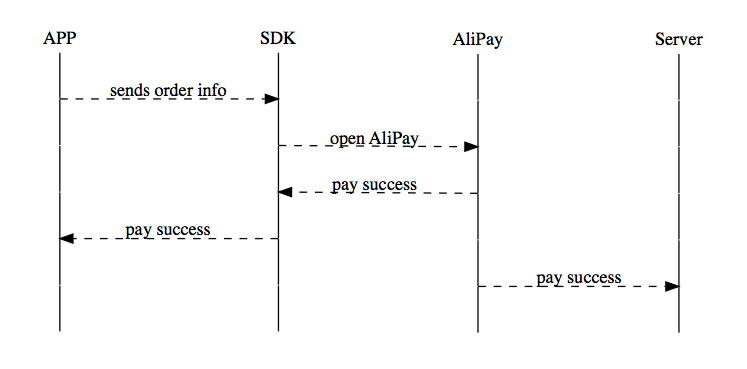
# 2.7 一个hash表的数据结构
hash表内容
struct st_hash_type {
int (*compare) ();
int (*hash) ();
};
struct st_table_entry {
unsigned int hash;
char *key;
char *record;
st_table_entry *next;
};
struct st_table {
struct st_hash_type *type;
int num_bins;
/* slot count */
int num_entries;
/* total number of entries */
struct st_table_entry **bins;
/* slot */
};
脚本如下:
digraph st2{
fontname = "Verdana";
fontsize = 10;
rankdir=TB;
node [fontname = "Verdana", fontsize = 10, color="skyblue", shape="record"];
edge [fontname = "Verdana", fontsize = 10, color="crimson", style="solid"];
st_hash_type [label="{<head>st_hash_type|(*compare)|(*hash)}"];
st_table_entry [label="{<head>st_table_entry|hash|key|record|<next>next}"];
st_table [label="{st_table|<type>type|num_bins|num_entries|<bins>bins}"];
st_table:bins -> st_table_entry:head;
st_table:type -> st_hash_type:head;
st_table_entry:next -> st_table_entry:head [style="dashed", color="forestgreen"];
}

# 2.8 模块的生命周期图
digraph module_lc{
rankdir=TB;
fontname = "Microsoft YaHei";
fontsize = 12;
node [fontname = "Microsoft YaHei", fontsize = 12, shape = "Mrecord", color="skyblue", style="filled"];
edge [fontname = "Microsoft YaHei", fontsize = 12, color="darkgreen" ];
installed [label="已安装状态"];
resolved [label="已就绪状态"];
uninstalled [label="已卸载状态"];
starting [label="正在启动"];
active [label="已激活(运行)状态"];
stopping [label="正在停止"];
start [label="", shape="circle", width=0.5, fixedsize=true, style="filled", color="black"];
start -> installed [label="安装"];
installed -> uninstalled [label="卸载"];
installed -> resolved [label="准备"];
installed -> installed [label="更新"];
resolved -> installed [label="更新"];
resolved -> uninstalled [label="卸载"];
resolved -> starting [label="启动"];
starting -> active [label=""];
active -> stopping [label="停止"];
stopping -> resolved [label=""];
}

# 2.9 简单的UML类图
digraph G{
fontname = "Courier New"
fontsize = 10
node [ fontname = "Courier New", fontsize = 10, shape = "record" ];
edge [ fontname = "Courier New", fontsize = 10 ];
Animal [ label = "{Animal |+ name : String\\l+ age : int\\l|+ die() : void\\l}" ];
subgraph clusterAnimalImpl{
bgcolor="yellow"
Dog [ label = "{Dog||+ bark() : void\\l}" ];
Cat [ label = "{Cat||+ meow() : void\\l}" ];
};
edge [ arrowhead = "empty" ];
Dog->Animal;
Cat->Animal;
Dog->Cat [arrowhead="none", label="0..*"];
}

# 2.10 有限状态机
digraph finite_state_machine {
rankdir=LR;
size="8,5"
node [shape = circle];
S0 -> S1 [ label = "Lift Nozzle" ]
S1 -> S0 [ label = "Replace Nozzle" ]
S1 -> S2 [ label = "Authorize Pump" ]
S2 -> S0 [ label = "Replace Nozzle" ]
S2 -> S3 [ label = "Pull Trigger" ]
S3 -> S2 [ label = "Release Trigger" ]
}

# 三、语法
完整列表 http://graphviz.org/doc/info/attrs.html
# 3.1 图像属性
label="My Graph";给图像设置标签rankdir=LR; 将图片由原来的从上到下布局变成从左到右布局{rank=same; a, b, c }将一组元素放到同一个levelsplines="line"; 让边框变为直线,没有曲线和锐角K=0.6; 用来在布局中影响spring属性,spring属性可以用于将节点往外推,这个在twopi和sfdp布局中很有用。
# 3.2 交点属性
[label="Some Label"]给交点打标签[color="red"]给交点上色[fillcolor="blue"]设置交点的填充色
# 3.3 边的属性
[label="Some Label"]给边设置标签 (设置路径权重的时候很有用)[color="red"]# 给交点上色 (标示路径的时候很有用)[penwidth=2.0]# 给边适配厚度,标示路径的时候很有用。
# 3.4 尺寸, 背景颜色
fixedsize=true;size="1,1";resolution=72;bgcolor="#C6CFD532";
# 四、一些技巧
# 4.1 插入图片
digraph {
c[shape = none, image = "./pic.png"]
a -> b -> c;
c -> d;
}

注:需要用命令行
dot test.dot -T png -o test.png生成,前提是用brew安装了GraphViz
# 4.2 统一节点和连线
digraph {
node[color = Red, fontsize = 24, shape = box]
edge[color = Blue, style = "dashed"]
c[shape = none, image = "./pic.png"]
a -> b -> c;
c -> d;
}
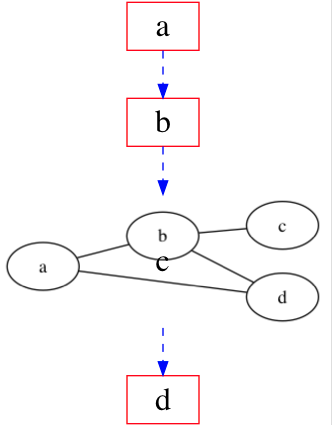
阅读全文
← 前端登录方案 实现一个360度全景插件 →